A little bit of Git for beginners
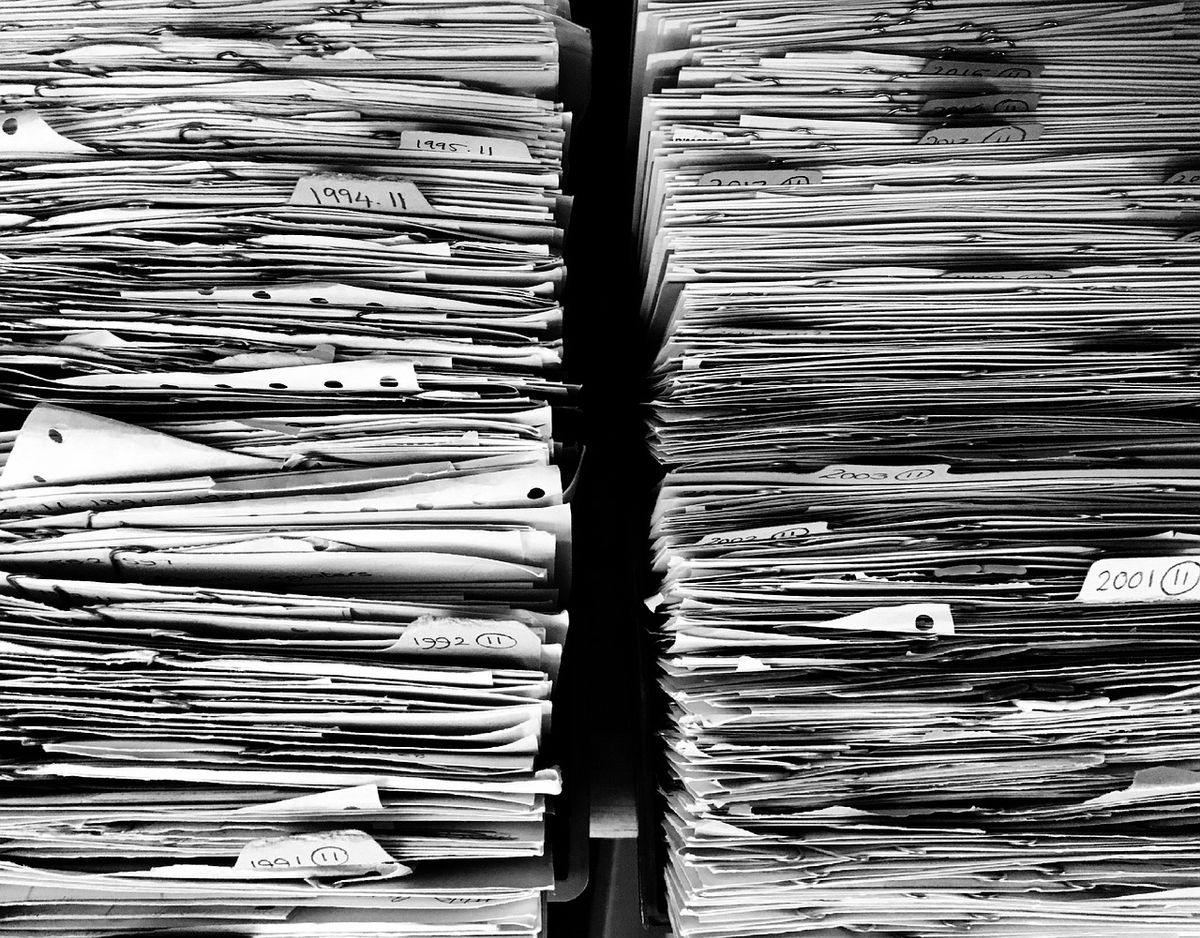
It seems like every topic in the world of code is of ultimate-importance. We can't move forward until we learn it. We'll never advance without mastering this stuff.
Well, Git is pretty important, and it might actually wind up fitting some of the above dramatic statements. In short, it's unavoidable, so let's dig into it a little bit.
What is Git, and why should I learn it?
First and foremost, Git is a version control system. This means that it allows you to keep track of changes to your code over time. You can easily go back to a previous version of your code if you need to, and you can also collaborate with other developers on a project without having to worry about overwriting each other's changes.
One of the most important benefits of using Git is that it allows you to collaborate with other developers on a project. Git is a distributed version control system, which means that each developer has a copy of the entire codebase on their own machine. This allows for easy branching and merging of code, which is essential for working on large projects with multiple developers.
Another important benefit of Git is that it makes it easy to work on multiple features or bugfixes simultaneously. With Git, you can create a new branch for each feature or bugfix, and then merge the changes back into the main codebase when they are ready. This allows you to work on multiple things at once, without having to worry about breaking the codebase.
Finally, Git is super-common in the software development industry, and it's become a standard tool for many companies. Learning Git will make you a more valuable asset to any development team, as you will be able to work effectively with other developers and understand their workflows.
What languages does Git support?
Git supports a wide range of programming languages. In fact, if you're working in, researching, or considering a language, Git will surely support it.
How does Git work?
Here is a general overview:
- A developer creates a new repository on their local computer by running the "git init" command.
- The developer adds files to the repository and makes changes to them.
- The developer then stages the changes by running the "git add" command, which prepares the changes to be committed.
- The developer then commits the changes by running the "git commit" command, which records the changes in the repository's history.
- The developer can then push the changes to a remote repository, such as on GitHub, GitLab, or Bitbucket, by running the "git push" command.
- Other developers can then pull the changes from the remote repository to their local copy of the repository by running the "git pull" command.
- If multiple developers are working on the same codebase, Git will automatically handle conflicts and merge the changes together.
Git stores the entire history of the repository, so developers can always go back to a previous version of the code if needed. Git also allows developers to create branches, which allow them to work on multiple versions of the codebase at the same time, and then merge the changes together later. This makes it possible for multiple developers to work on the same codebase simultaneously without interfering with each other's work.
Git also allows for a remote access to the codebase, and many hosting platforms, like GitHub, GitLab, or Bitbucket, provide an interface for developers to collaborate on the codebase, assign tasks, review, and merge code changes.
What are some important Git commands that'll get me started?
git initThis command is used to initialize a new Git repository. It creates a new directory called .git that will be used to store all of the information about the repository.
git cloneThis command is used to create a copy of an existing repository on your local machine. It takes the URL of the repository as an argument and creates a new directory with the same name as the repository.
git addThis command is used to add files to the staging area. The staging area is a temporary holding area for changes that you want to include in the next commit. You can add individual files or entire directories using this command.
git commitThis command is used to save your changes to the repository. It takes a message as an argument, which is used to describe the changes that were made in the commit.
git statusThis command is used to check the status of the repository. It will show which files have been modified, added to the staging area, or committed.
git logThis command is used to view the commit history of the repository. It will show a list of all the commits that have been made, along with the author, date, and commit message.
git diffThis command is used to view the differences between the current version of the code and the last committed version. It will show which lines have been added, modified, or deleted.
git branchThis command is used to view and manipulate branches. Branches allow you to work on multiple features or bugfixes simultaneously, without affecting the main codebase.
git mergeThis command is used to merge changes from one branch into another. It is typically used to merge changes from a feature branch into the main branch.
git pull
git pushThese commands are used to update your local repository with changes from a remote repository, and vice versa. git pull will bring the changes from remote to the local repository, and git push will push the changes from the local repository to the remote one.
What now?
Pick a hosting platform, make an account, and try it out! There is no shortage of resources that will help in finding more commands or resolving any issues that might (likely) creep into your workflow. Importanly, begin getting used to storing all of your projects in Git. Your code will stay safe, and it will serve as excellent practice.
